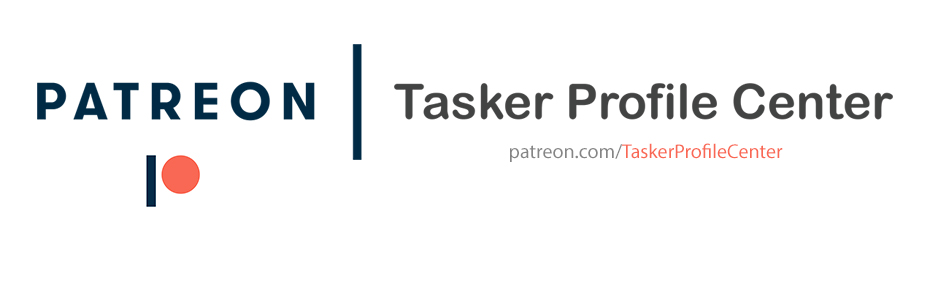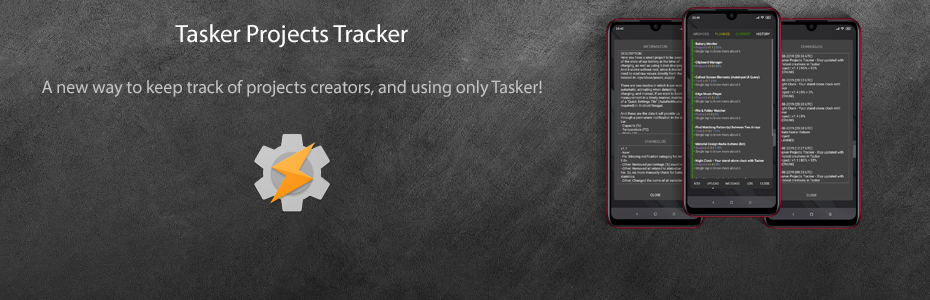DESCRIPTION
Now you can have your own screensaver, the original Android style (clock app). But without having to depend on that app.
Notes:
- As the project calculates the position of the clock randomly on each pass taking into account the size of the main scene (TCS - Clock), you must resize it (including the 'Top Layer' element), according to the available dimensions on your device.
- If you prefer to continue using the original Android screensaver, you can use this task. (requires root)
- If you don't have virtual buttons (navbar) on screen, you can disable all optional actions from the 'Toggle Status' task.
- Single tap on the screen to close it.
- As an exmaple of a possible trigger, go here.
SCREENSHOTS
DEMO
CREDITS
@SmartPhoneLover
CHANGELOG
- New: 12h clock + am/pm indicator.
- Fix: White scrollable bars were visible for a fraction of time on each update.
- Other: Viewable in Landscape mode. (be sure to resize the scene for Landscape too)
- Other: Added 'Setup' and 'Setup (UI)' tasks. (use them to configure the project)
- Other: Minor changes.
DOWNLOAD
Project (XML)
Project (TaskerNet)
DOWNLOAD (Ads Supported)
Project (XML)
Project (TaskerNet)
Now you can have your own screensaver, the original Android style (clock app). But without having to depend on that app.
Notes:
- As the project calculates the position of the clock randomly on each pass taking into account the size of the main scene (TCS - Clock), you must resize it (including the 'Top Layer' element), according to the available dimensions on your device.
- If you prefer to continue using the original Android screensaver, you can use this task. (requires root)
- If you don't have virtual buttons (navbar) on screen, you can disable all optional actions from the 'Toggle Status' task.
- Single tap on the screen to close it.
- As an exmaple of a possible trigger, go here.
SCREENSHOTS
DEMO
CREDITS
@SmartPhoneLover
CHANGELOG
- New: 12h clock + am/pm indicator.
- Fix: White scrollable bars were visible for a fraction of time on each update.
- Other: Viewable in Landscape mode. (be sure to resize the scene for Landscape too)
- Other: Added 'Setup' and 'Setup (UI)' tasks. (use them to configure the project)
- Other: Minor changes.
DOWNLOAD
Project (XML)
Project (TaskerNet)
DOWNLOAD (Ads Supported)
Project (XML)
Project (TaskerNet)